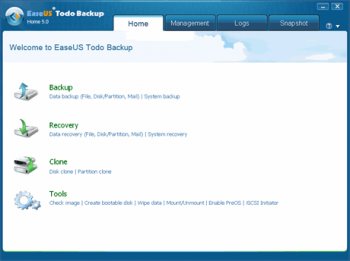File Details |
|
| File Size | 1.9 MB |
|---|---|
| License | Shareware, $29.00 |
| Operating System | Windows 7/8/10/11 |
| Date Added | September 15, 2020 |
| Total Downloads | 2,707 |
| Publisher | EaseUS |
| Homepage | EaseUS Todo Backup |
Publisher's Description
EaseUS Todo Backup is an all-in-one backup and disaster recovery software, protecting your data, including photos, music, videos, documents, emails, financial data and applications.
Latest Reviews
asaenz reviewed v3.0 Beta on Dec 13, 2011
I liked that it was free ... I liked that it wasn't difficult to navigate and create a backup image ... what I didn't like was that it was not able to run on my laptop after I created an emergency boot USB Flash Drive and DVD. Neither would run on my laptop when I booted from the USB/DVD ... a message remained on the screen asking me to wait and one of the lights on my keyboard was blinking after a few seconds. Sooo, create an emergency backup USB/DVD and make sure it works on YOUR computer before depending on it to restore your backup image otherwise you might lose everything or have to pay big to get it back.
asaenz reviewed v2.5 on Oct 24, 2011
Was not able to produce a useable emergency boot disk. Might be something on my computer like the video driver. Flash drive worked.
nilst2006 reviewed v2.5 on May 2, 2011
No incremental backups possible in this free version. It suck !
Bala7 reviewed v2.5 on Apr 30, 2011
This is a TRIAL version.
Home ver is free.
bobad reviewed v2.0 Beta on Dec 6, 2010
So far so good.
I cloned the disk on a laptop, and it worked. Procedure was, 1. Connected old 80GB HDD to the laptop with a USB to SATA adapter. 2. Cloned the disk, never leaving the Win7 X64 environment. 3. Shut down the laptop and physically removed original drive from inside the laptop. 4. Plugged the cloned HDD into the laptop. 5. Booted from cloned HDD. Win7 knew something was amiss, but I chose to boot directly into Windows 7, whereupon it booted fine.
I also backed up my boot HDD partition on my desktop, storing the large image file on to my data HDD. It went smoothly and reasonably fast. I haven't tried to restore the image, so I can't vouch for it.
I wish backing up or cloning would block the screen saver and sleep mode. My laptop went to sleep for an hour during cloning, but to my surprise, when I woke it up it resumed and finished successfully.
A strange quirk is, it uses "A:\" drive for backed up disks, I assume because I don't have a floppy drive.
4.5 stars, will definitely test the next release.
maomao reviewed v2.0 Beta on Dec 6, 2010
Very good!
CyberDoc999 reviewed v2.0 Beta on Dec 2, 2010
buggy with lots of errors
did not finish when I went to restore my files
anomoly reviewed v2.0 Beta on Dec 2, 2010
This beta is valid until December 31th 2010.
asaenz reviewed v3.0 Beta on Dec 13, 2011
I liked that it was free ... I liked that it wasn't difficult to navigate and create a backup image ... what I didn't like was that it was not able to run on my laptop after I created an emergency boot USB Flash Drive and DVD. Neither would run on my laptop when I booted from the USB/DVD ... a message remained on the screen asking me to wait and one of the lights on my keyboard was blinking after a few seconds. Sooo, create an emergency backup USB/DVD and make sure it works on YOUR computer before depending on it to restore your backup image otherwise you might lose everything or have to pay big to get it back.
asaenz reviewed v2.5 on Oct 24, 2011
Was not able to produce a useable emergency boot disk. Might be something on my computer like the video driver. Flash drive worked.
nilst2006 reviewed v2.5 on May 2, 2011
No incremental backups possible in this free version. It suck !
Bala7 reviewed v2.5 on Apr 30, 2011
This is a TRIAL version.
Home ver is free.
bobad reviewed v2.0 Beta on Dec 6, 2010
So far so good.
I cloned the disk on a laptop, and it worked. Procedure was, 1. Connected old 80GB HDD to the laptop with a USB to SATA adapter. 2. Cloned the disk, never leaving the Win7 X64 environment. 3. Shut down the laptop and physically removed original drive from inside the laptop. 4. Plugged the cloned HDD into the laptop. 5. Booted from cloned HDD. Win7 knew something was amiss, but I chose to boot directly into Windows 7, whereupon it booted fine.
I also backed up my boot HDD partition on my desktop, storing the large image file on to my data HDD. It went smoothly and reasonably fast. I haven't tried to restore the image, so I can't vouch for it.
I wish backing up or cloning would block the screen saver and sleep mode. My laptop went to sleep for an hour during cloning, but to my surprise, when I woke it up it resumed and finished successfully.
A strange quirk is, it uses "A:\" drive for backed up disks, I assume because I don't have a floppy drive.
4.5 stars, will definitely test the next release.
maomao reviewed v2.0 Beta on Dec 6, 2010
Very good!
CyberDoc999 reviewed v2.0 Beta on Dec 2, 2010
buggy with lots of errors
did not finish when I went to restore my files
anomoly reviewed v2.0 Beta on Dec 2, 2010
This beta is valid until December 31th 2010.